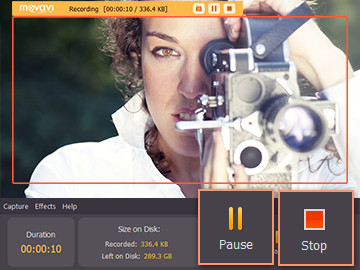Many people like to post videos on Facebook to share with the people around the world. It is nice to watch movies on Facebook but you need to have internet connection to watch the videos. There is no way for you to download the videos on Facebook except with the use of a screen capture software.
Movavi Screen Capture Studio is suitable for recording Facebook video or live streaming videos at other sites. You may be wondering how to save Facebook videos with the use of a screen capture software. Once you have downloaded Movavi Screen Capture Studio, you must adjust the capturing frame to full screen. Next, you must visit Facebook and search for the video that you want to download.
If you already know the URL of the Facebook post that contains the video, you should enter it into the web address box. You are to click on the video thumbnail which will result in a media player pop up on your screen for you to play the video. You should click the full screen button to play the video in full screen. When the video start playing in full screen, you must press the Rec button on the control panel. When the screen recorder starts recording, you will see the recording status on top. The timer will start to count as soon as it starts recording.
You don’t have to stay in front of the desktop screen until the video end because a pause button has been provided for you to pause the recording session. When you click the pause button to pause the screen recording session, make sure you also pause the video that is streaming on Facebook. When you come back to attend to your desktop monitor, you must click the play button to play the video before resuming the video recording session by clicking the Rec button.
When recording the Facebook video, make sure you already turned on your speakers and that the sounds in the movie can be heard from the speakers. You must enable the speaker option in order for Movavi Screen Recorder Studio to record the video. If you click the stop button, the Edit button identified by the magic wand icon will appear. You can make use of the video editor to cut blank recording in front or at the end of the video.
If you want to watch it on a mobile device that only has a small disk space capacity, you can cut the video into several short length clip and rename them as part 1, part 2 and so on. As soon as you have finished watching the particular part on the mobile device, you can delete that video clip and transfer another part to watch it.
Besides, you can also join other video clips with the video you just record on your desktop screen. Movavi Screen Recorder Studio will show you the estimated size of the video file so that you know how much disk space it is going to take when you save it on your computer. There are a few video formats for you to choose from in saving the video file on your computer.