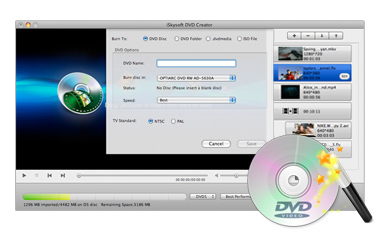Are there MKV videos on your Mac that you have stored from your camcorder or after downloading from movie sites? If so, you might be looking for an easy option to convert those files to DVD maybe for long term preservation or to play back conveniently on your television or a standard DVD player. Well, it doesn’t matter as you are at the right place. There is a step by step guide below with information on how to convert MKV to DVD with a professional tool.
Now, before you can do this you need to get a tool like the DVD Creator Mountain Lion. This is the most powerful application for burning or converting MKV files to DVD disc when you are using a Mac. It can also be used for burning MKV videos to your DVD folder type, ISO or even DVD media file if you want to play them directly on Apple DVD Player.
First step: Import the MKV video files unto the DVD Creator.
Click on the Add button or drag the files unto the program. If necessary, you could burn several files at one time to the DVD disc.
Second step: Edit your MKV files before converting, this is optional.
If you want, you could beautify and personalize the videos by trimming the sections that might ruin the quality or maybe rotate it to get a better angle. It’s also possible to customize with background music, unique font or color and much more.
Third step: Start the process to convert MKV to DVD on Mac.
Click the burn button to start the process of changing your MKV files to DVD format. This may take a little time depending on file size. But, you can easily leave the DVD Creator tool to handle everything else. After that, you would eject the disc to start enjoying your downloaded MKV videos or movies on your DVD player anywhere you want, whether at home or while driving in your car.
As you can see, it will just take three easy steps for you to convert MKV to DVD format to playback conveniently on a standard or portable DVD player or even an Xbox 360.