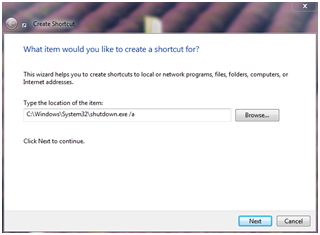Did it ever happen to you to press the shut down button on your desktop PC or laptop mistakenly or to turn off your computer and then remember that you have something else to do? Well, if you ever wondered if there is any solution that could prevent your computer from shutting down and let you finish your work, the answer is positive. Read on if you want to find out more about all the methods through which this can be achieved.
How to stop shutdown using a quick link (shortcut)
The first way to prevent your computer from shutting down when not needed is by creating a shortcut with the target C:\Windows\System32\shutdown.exe /a, where a stands for ‘abort’. In order to create this shortcut, just right click on your desktop and select New -> Shortcut. When asked for the location of the shortcut, enter the command above, as follows:

Click Next and choose a name for your shortcut. Finally, press Finish and your shortcut will appear on your desktop. If you are quick enough to reach for it before your computer shuts down, then you will definitely find this shortcut useful.
When using a custom shortcut for aborting shutdown the procedure is initialized immediately. Generally, you will have enough time to run the shortcut, as the shutdown operation normally starts by closing all the applications that are currently in use before turning off the computer. If you double-click the shortcut after a few seconds, you may find that some applications were already closed, but you will be able to continue using your computer normally.
How to stop shutdown from the prompt message
Sometimes, especially when you have some applications open and you attempt to shut down your computer without closing them beforehand or without saving your work, you may see a message similar to the one below:
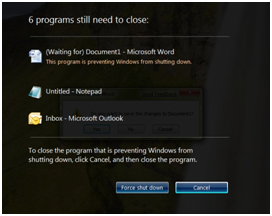
If Windows displays this list of programs that have not been closed you are provided with two options. You can choose to either perform a forced shut down of your computer or to cancel the operation. Clicking Cancel will abort the shutdown procedure. However, note that if you are too slow your applications may be closed by the operating system before you hit cancel, in which case your system will be shut down.
As opposed to waiting, pressing the Force shut down button will close all open applications instantly and will continue the shutdown procedure. If you are using Windows 8 you are likely to see a message that is very similar to the one shown above, so you also need to press Cancel to abort shutdown.
Are there any consequences of aborting shutdown?
One question that arises is related to the consequences of aborting the shutdown procedure. The first thing to know in this sense is that if you stop the shutdown procedure before it finished, then Windows will only work with applications and services that have not been closed. In most cases, the operating system will continue to run smoothly. However, in some situations some dependant applications may have been closed and some services may have been stopped.
If you encounter errors, it is advisable to restart your computer, or at least logout and login again, so all the services can be started normally.