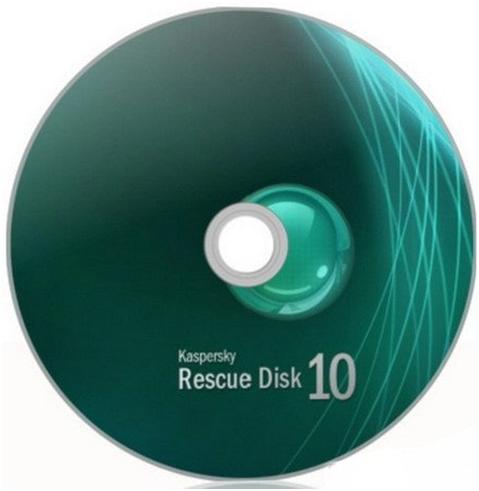Unfortunately, from time to time, we may end up in a situation when the operating system, Windows in particular, no longer starts. In most of these situations, the only viable solution is a full reinstallation. Any clean installation, however, requires formatting the C: drive, which will automatically delete all the data stored on this drive. If you are not careful with this step, you may therefore end up losing important data, such as music, pictures or documents that you worked hard to produce. In the following lines you will be offered some advice about how to save your data from the C: drive of your computer before performing a clean installation of Windows.
The easiest way to save, recover data from your C: drive
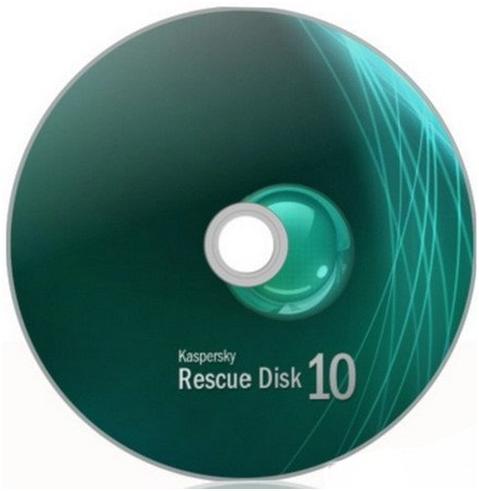
If you want to save the data with only a couple of clicks the easiest way to achieve this is by using a tool developed by Kaspersky, the famous antivirus company, which is called Rescue Disk. Besides the popular antivirus tool, which is regarded by many as one of the best solutions for this purpose, the company also came up with a graphical file manager that can be used in cases when the operating system is unable to boot correctly. In order to use this program, you may firstly download it and burn it to a CD. You can use any type of software for this purpose. Once you have the CD, you have to boot from it, just as you do from the Windows CD when performing a new installation.
In most cases, your computer will recognize the CD automatically and you will be able to boot from it only by pressing a single key. If this is not the case, you will need to access the BIOS of your system and choose the CD-ROM drive as the first boot option.
The file manager will then start and will give you access to all your files, which can then be moved to a USB stick or another partition of your hard drive. It is always safer to use an external drive to avoid situations when your hard drive is formatted entirely during the Windows installation. The file manager has a feature called “File Browser” that can be used for this purpose.
Methods you may also want to try
Before resorting to the method presented above, you can try it by starting Windows in Safe Mode. In some cases Windows will start in Safe Mode and you will be able to move your files to your preferred destination. To start Windows in Safe Mode, you must press the F8 key several times when the computer starts. By pressing F8 you will be presented with a menu from which you choose Safe Mode. If this does not work for you, then the previous method is the most suitable.
Other methods
There are many other ways to access the partitions on your hard drive without booting your operating system. For example, Linux users will be able to do this without problems by using the console logging feature. Furthermore, accessing data from any type of partition is very easy with any Linux LiveCD for Linux users.