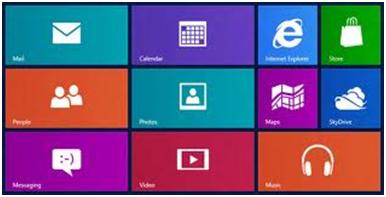Although Windows 8 is an operating system that is hybrid in nature, this does not mean that users of PC cannot benefit from everything it has to offer and even make it faster than Windows 7, for example. The difference is that Windows 8 works a little differently than earlier versions of Windows. You will have to experiment and you will probably want to customize your operating system more than you did in the past. If you are a PC user and have decided to give Windows 8 a chance this guide is perfect for you.
Learning the basics of Windows 8
The first step is to understand the basic options and the main features of Windows 8. The big news of the operating system is the Windows 8 Start screen – an enhanced Start menu, which covers the entire screen. To understand how this Start screen works, you have to know what a tile is and how it can be used. A tile is a dynamic shortcut to a program, sometimes showing real-time information. For example, the tile of the Weather app will show the current outside temperature for the location it is configured for.
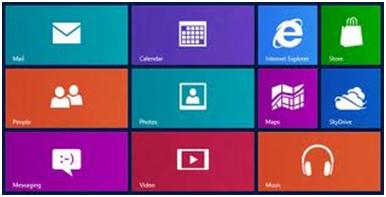
Next, Charm buttons are another important element of Windows 8, as they help you navigate, configure and interact with various services, devices and applications. To access these special buttons all you need to do is move your mouse to the right side of the screen, where a bar with the Charm buttons will be shown, just as below.
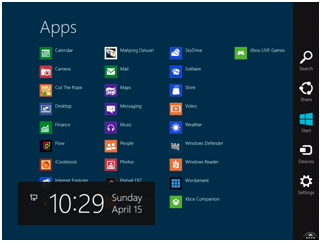
PC Settings is a simplified control panel that provides additional settings to the classic panel.
Install all desktop programs you need
Once you get used to the new interface, as a PC user you may want to install the programs you used to have on your machine in earlier versions of Windows. If you use a desktop or laptop you can still install them in the same way,
Test the default Windows 8 applications
After you have installed all the desktop programs you need you will surely need to focus on testing the default Windows 8 applications as well. You will surely discover some very interesting features. By default, Windows 8 provides some apps such as Weather, Calculator and Stocks. Experiment with these for a while in order to get the feel of a Windows 8 app.
Check the Windows Store to find other useful applications
Go to the store and see what other Windows 8 applications are available there. You will surely find something useful. Currently the number of apps in the Windows store is smaller than the number of apps in Apple’s App store, for example, but their number is growing daily.
Customizing the Start Screen
Now that you are done with Windows 8 applications and programs, you can go ahead and customize the home screen. You can arrange the tiles as you wish. In addition, you can also add shortcuts to classic desktop applications and even websites and libraries to your Windows 8 start screen.
All these pieces of advice and suggestions should help you become a satisfied user of Windows 8. Even though the differences between Windows 7 and Windows 8 are quite significant, you can get used to all the changes really fast.