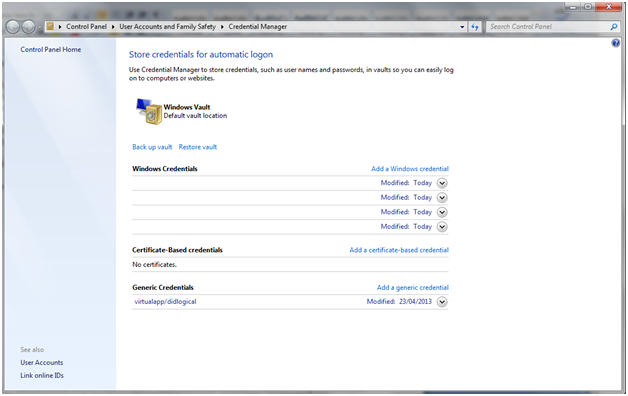Not too many users have heard of Credential Manager, and even fewer know how to take advantage of the features it provides. This guide will bring to light some of the most important aspects you may wish to know about this tool, so make sure you read it.
What is Credential Manager?
Credential Manager is a “digital vault” where Windows stores the credentials (username, password, etc.) of your system. The information stored is generally the one necessary for connecting to other network computers, servers of some Internet locations, etc. This information can be used by Windows through other applications such as Windows Explorer, applications included with Windows Live Essentials, Microsoft Office, Internet Explorer or applications for virtual machines (for ex. Windows Virtual PC).
Starting the Credential Manager can be done in a couple of ways. It is easiest to use the search tool integrated into the start menu and type ‘credential manager’. This will give you instant access to a window similar to the one shown below:

Credentials are divided into three categories:
- Windows credentials – are only used by Windows and its services. For example, Windows may use this data to automatically connect to shared folders from another computer on the network or store the HomeGroup password that is automatically associated with the computers in your network. This information can be used whenever you access shared data. If you enter incorrect credentials, Windows will fail to save them. If this happens, you can change or remove incorrect credentials in a way that will be shown in the following lines.
- Certificate-based credentials – these are used with smart cards and usually apply to more complex network environments. Most users will not use these credentials and most of the times this section does not contain any element.
-
Generic credentials – these are defined and used by the programs you install, so that they have the required authorization to access specific resources. A very common example of accreditation is generally your Microsoft / Windows Live ID, stored and used by applications included in the Windows Live Security Essentials.
It is important to know that all these credentials are automatically stored and managed by Windows and the applications that use them. If you want to know what credentials are stored on your computer or if you want to remove or change any incorrect credential you need to Credential Manager, as described above.
Windows 8 comes with an addition to the types of credentials available, called Web Credentials. As the name suggests, these credentials are used by Internet Explorer to automatically log on to certain web pages.
Web Credentials are created and removed from Internet Explorer through the choice of password storage.
Adding a credential
The process of addition for a credential is very simple. First, think about exactly why you want to add an accreditation. Which category does the credential you want to add belong to? Suppose you add a Windows credential so you can connect to shared folders of another computer. Click “Add a Windows credential”. A window similar to the one below will appear on your screen:
Then you will be required to provide some connection details. First, enter the IP address or computer name for the computer you want to access. Then, enter the user name you want to use for this purpose. Finally, type of the password and click OK. Your credential will now be saved and whenever you access that particular computer you will not be prompted to enter a valid username and password again.
Removing credentials
To remove a credential, you first need to find it and expand it by clicking on its name or the arrow on its right.
In the next step, click “Remove from vault”. The credential will be instantly removed.